Do not index
Do not index
Text
Instructions on how to register a test sample for a patient.
Parent item
Sub-item
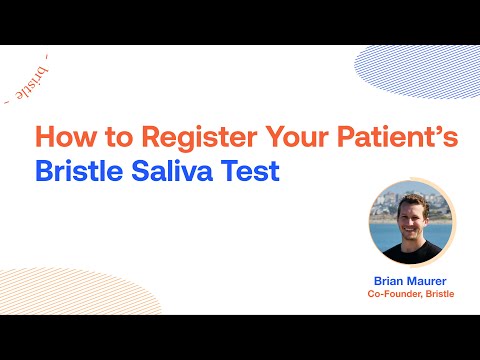
Each sample must be registered online in order for Bristle to process the sample.
Sample Registration Instructions
- Log in to your Bristle account at www.bristlehealth.com/login
- Click “Register a Patient Sample” or “Register a Kit”

- Enter patient’s full name
- Enter barcode located on the saliva collection tube
The barcode starting with “BH” can be found either on the outside of the collection kit envelope or the sample collection tube itself.
- Select Yes or No for whether you would like Bristle to automatically share test results with the patient
If Yes: patient will receive an email from Bristle to create their own account. They will receive email notifications & updates as their sample is processed and receive direct access to their results.
If No: only you will receive notifications as the sample is processed and get access to the patient’s results once available*
You can change whether or not you share results with your patient at any time via the Sample Status Tracker (see details here).
- If Yes is selected for sharing results, enter the patient’s email address
- Select the primary reason for testing the patient
Checking all boxes that apply and/or enter the reason in the “Other” text field
- Complete registration by selecting “Register”

